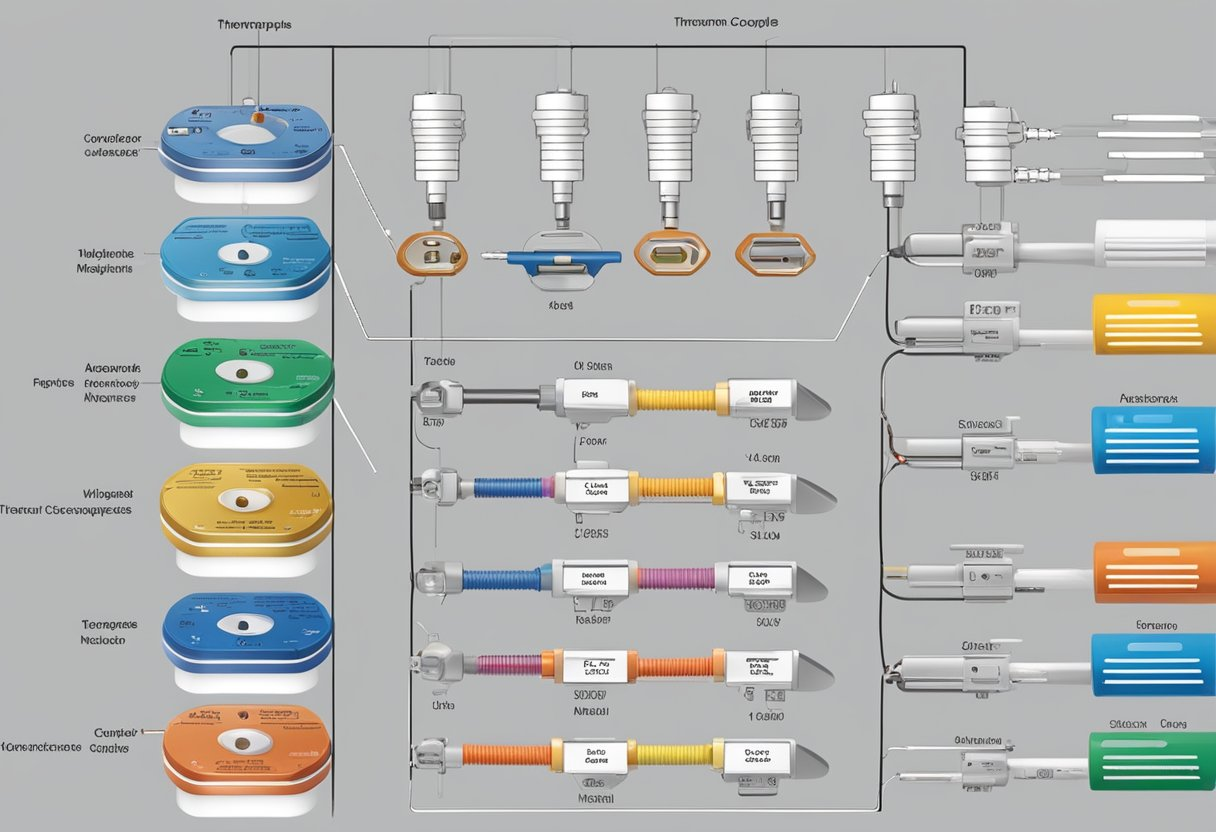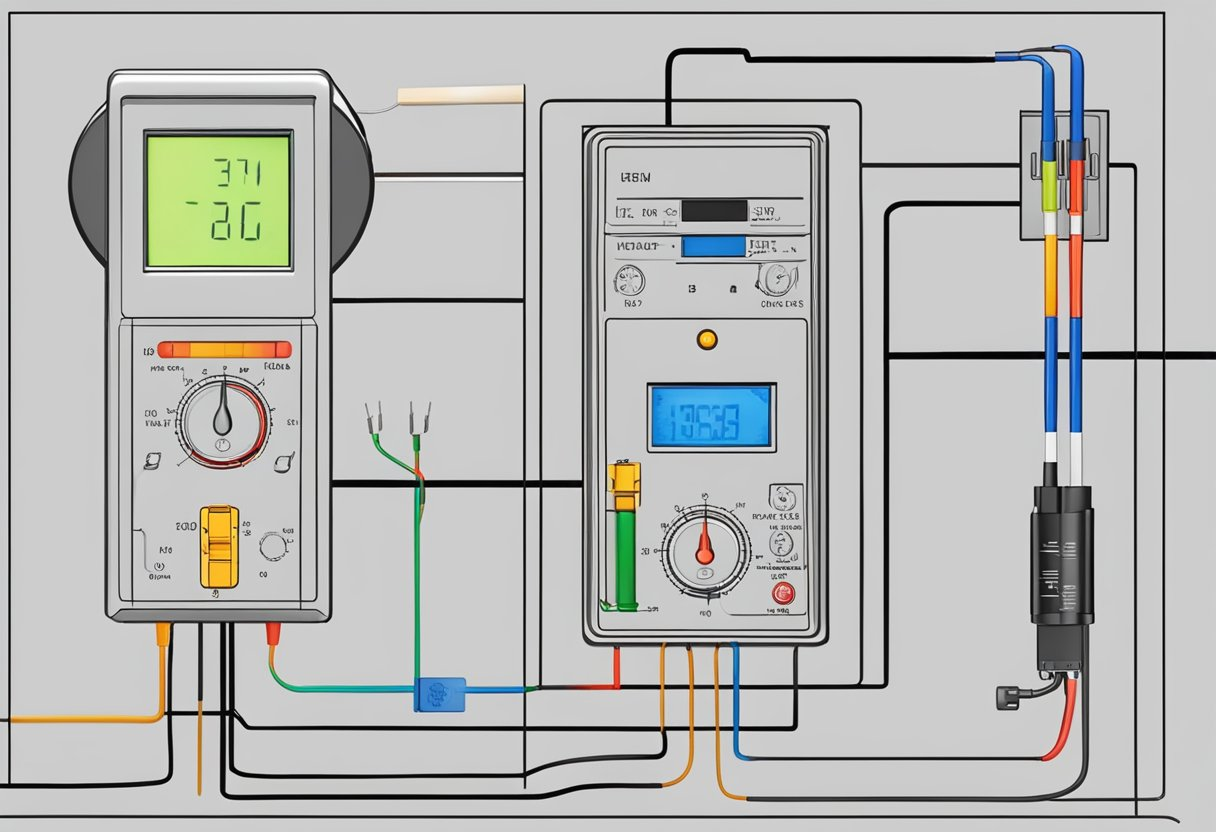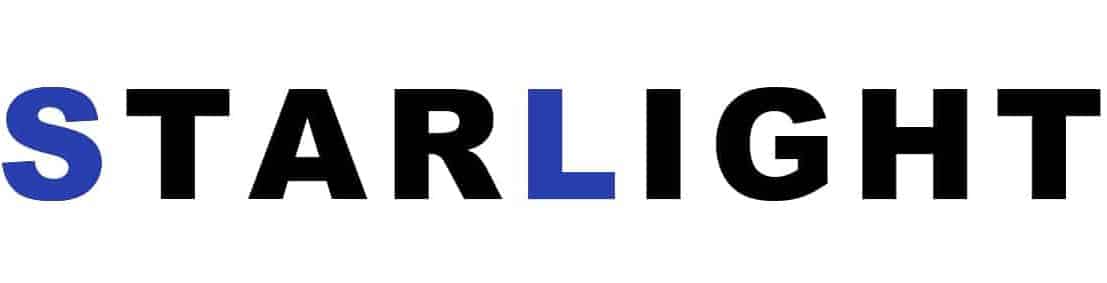Honeywell Sensor Red Light – Troubleshoot and Fix
Are you experiencing issues with your Honeywell sensor’s red light being on? Don’t worry, we’ve got you covered. In this article, we’ll go through the potential causes and solutions for this problem.
Possible Causes of Honeywell Sensor Red Light
The red light on your Honeywell sensor could be on due to a number of reasons. Here are some possibilities:
- The sensor is dirty or obstructed.
- The sensor is detecting motion or heat.
- The sensor’s batteries are low or dead.
- The sensor is malfunctioning due to a hardware issue.
Troubleshooting and Fixing the Red Light Issue
Step 1: Clean or Remove Obstructions
The first and easiest step is to check whether there are any obstructions blocking the sensor’s view. Remove any dust, spider webs, or other debris that may be blocking the sensor. If the sensor is located outside, make sure there are no tree branches or other objects moving in its view.
Step 2: Check for Motion or Heat Sources
If the sensor is not obstructed, it could be detecting motion or heat. Make sure that there are no pets or other animals moving around in the sensor’s range. Also, check for any sources of heat, such as sunlight or drafts from windows or doors.
Step 3: Replace Batteries
If the above steps do not work, try replacing the sensor’s batteries with fresh ones. Low or dead batteries can cause the sensor to malfunction and trigger the red light.
Step 4: Contact Customer Support
If none of the above steps work, the sensor may be malfunctioning due to a hardware issue. In this case, you should contact Honeywell customer support for further assistance.
Conclusion
In summary, the Honeywell sensor’s red light could be on due to a dirty sensor, detection of motion or heat, low batteries, or a hardware issue. By following the troubleshooting steps outlined in this article, you can fix the problem and ensure that your sensor is functioning properly.