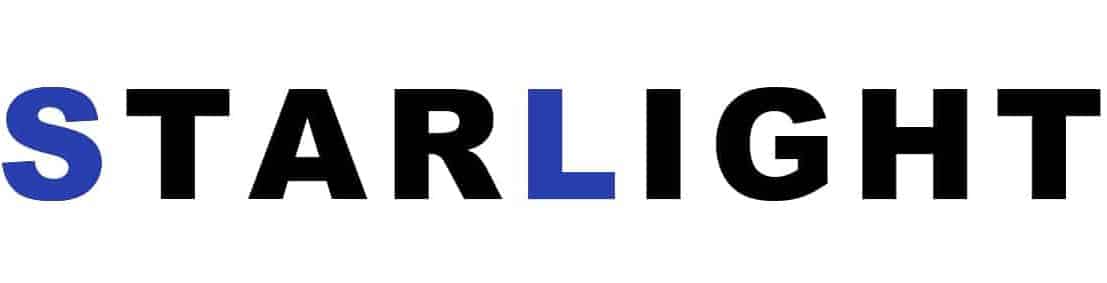Arduino Temperature and Humidity Sensor with LCD
Article Summary:
Welcome to this tutorial on creating an Arduino temperature and humidity sensor with an LCD display. This project combines the power of Arduino microcontrollers with a temperature and humidity sensor and a liquid crystal display (LCD) to provide real-time temperature and humidity readings.
Required Components
In order to build this project, you will need the following components:
- Arduino board (e.g., Arduino Uno)
- DHT11 or DHT22 temperature and humidity sensor
- LCD display (16×2 or 20×4)
- Potentiometer (for LCD contrast adjustment)
- Jumper wires
- Breadboard
Setting up the Circuit
Before assembling the circuit, make sure you have all the components mentioned above. Follow these steps for setting up the circuit:
- Connect the DHT11/DHT22 sensor to the Arduino board using jumper wires.
- Connect the LCD display to the Arduino board using jumper wires.
- Adjust the contrast of the LCD display using a potentiometer.
- Ensure all the connections are secure and properly placed on the breadboard.
Coding the Arduino
Once the circuit is set up, it’s time to write the code for your Arduino. The code will read the temperature and humidity data from the sensor and display it on the LCD screen. Here’s an example code snippet:
#include#include #define DHTPIN 2 #define DHTTYPE DHT11 DHT dht(DHTPIN, DHTTYPE); LiquidCrystal_I2C lcd(0x27, 16, 2); // I2C address may vary void setup() { lcd.begin(16, 2); dht.begin(); } void loop() { float temperature = dht.readTemperature(); float humidity = dht.readHumidity(); lcd.setCursor(0, 0); lcd.print("Temp: "); lcd.print(temperature); lcd.print("C"); lcd.setCursor(0, 1); lcd.print("Humidity: "); lcd.print(humidity); lcd.print("%"); delay(2000); }
Testing and Troubleshooting
After uploading the code to your Arduino board, it’s time to test the project. Make sure the connections are secure and power up the Arduino. The LCD display should start showing the temperature and humidity readings. If you encounter any issues, double-check the wiring and connections.
Conclusion
Congratulations! You have successfully created an Arduino temperature and humidity sensor with an LCD display. This project can be expanded upon by adding additional features such as data logging or remote monitoring. Explore further possibilities and have fun experimenting with your Arduino projects!